Apple made it very convenient and easy to every user to use its different applications like iCloud, iTunes, iWork and Photostream with many other applications available for IOS Device. Apple provides unique ID to its users to have easy access for its applications. But many of us don't use this Application provided by Apple on IOS device. Today i have made this tutorial for those you who don't use the Apple application or have many Apple ID on your IOS device, you would like to switch between all easily, Don't worry because today i will be showing you how to remove different Apple ID from your IOS device. But it is to remember that there is no option for deleting the Apple ID forever from any IOS device. instead we will be removing Apple ID from respective device were many ID makes an difficulty to user. Here in this below Tutorial i will be showing you two methods for removing Apple ID from your Apple IOS device. One method can be controlled directly from your IOS device and other will be by connecting your device to PC.
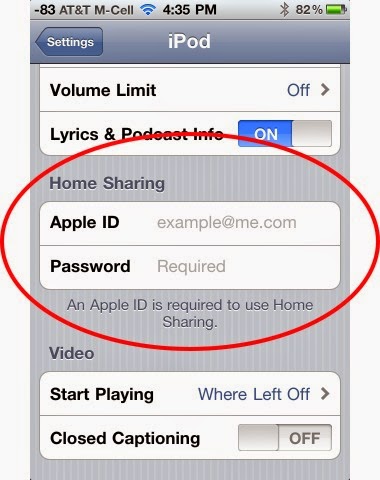
How to Remove Apple ID from Iphone
Follow the below given procedure of steps which will make your learn how to remove Apple ID from IOS device easily.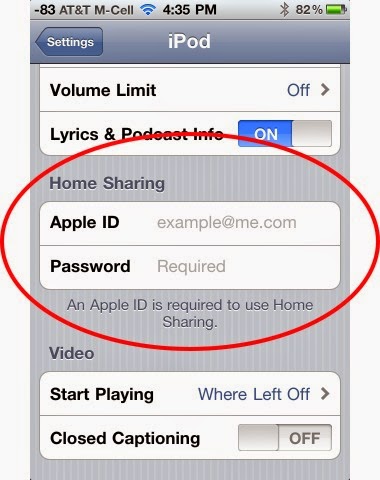
Must See : Mute Group Messages on iphone
How to Remove Apple ID from Device:
As i said before we are having two methods of removing Apple ID from IOS device. So let us look at each one separately.Method 1 : Remove Apple ID using your IOS device:
- Step 1: Switch on your IOS device and go to home screen.
- Step 2: Tap on setting button and open it
- Step3: Now tap on iTunes & Apps store by scrolling down in Setting
- Step4: Now tap on your Apple ID text
- Step5 : Then you see an box were you will an option of Sign-Out form that IOS device.
Method 2: Remove your Apple ID using PC:
- Step1: Firstly install iTunes on your PC from iTunesStore and click on View Account Option
- Step2: Now Enter your password and you will be able to see your account details on your screen
- Step3: Then scroll down and click on De-Authorize All option at right lower side of window.
- Step4: Now it will ask for confirm your option, Click on De authorize All Computer Device
- Step5: If your found any other Apple Device running with your Apple ID ,then go to Manage device option
- Step6: Then you have list of Device associated with your Apple ID , Click on Remove button were your devices will be removed from your Apple ID.
Must See : iphone 6 Tips and Tricks
0 comments:
Post a Comment