Many likes to browse Internet all time, so its necessary to keep our favorite browser or website on Home screen, by which we can access to Internet easily. If you don't know how to add Safari browser or your favorite browser on Home screen?? so here is our Tutorial for Adding Shortcut of Safari Browser on Home screen of your IOS device. It has became habit to use browser regular from our iPhone device. It makes some time irradiated to go in menu and again search for browser and then tap to open it. This involves a long procedure, So here is our tutorial which will help you learn, how to Add Safari browser or Favorite browser on Home Screen of your IOS device.
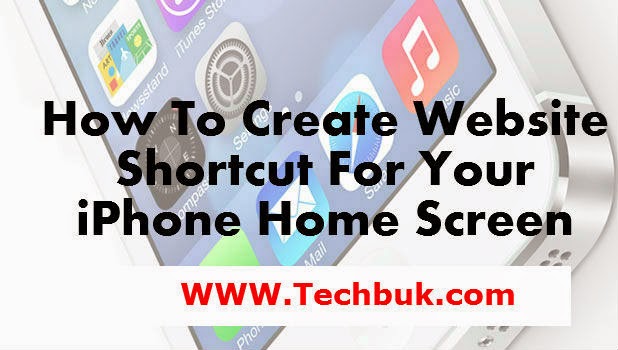 Safari is a Internet browser which is mostly used on Apple IOS device. So we have taken example of Adding Safari browser on Home screen of IOS device. You can also add any browser on Home screen by taking this tutorial as an example one. This will help you to Add shortcuts of Browser and any other Applications too.
Safari is a Internet browser which is mostly used on Apple IOS device. So we have taken example of Adding Safari browser on Home screen of IOS device. You can also add any browser on Home screen by taking this tutorial as an example one. This will help you to Add shortcuts of Browser and any other Applications too.
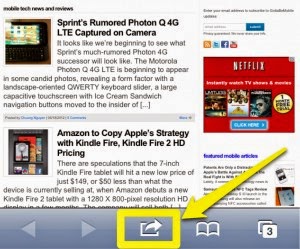
How To Create Website Shortcut For Your iPhone Home Screen
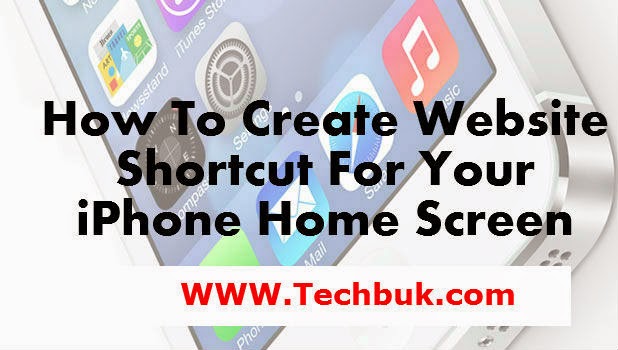
How to Add Browser shortcut on your Home Screen:
Follow the below given steps for adding your favorite browser or Safari Browser on Home screen of IOS device. Going in menu and searching for your favorite browser will really take time, So here you will learn to add your browser on Home Screen.- Step1: Firstly Switch on your iPhone device.
- Step2: Then Tap on menu and search for your Favorite Browser (Safari Browser) in Apps menu.
- Step3: Now tap on the Safari browser and locate the website you want to add on home screen correctly so that you won't make any mistake by adding this.
- Step4: Now tap on Share button which will be center icon of page at the bottom.
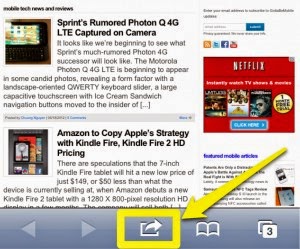
- Step5: After than you observe a new pop-up where you need to select and tap on Add in Home Screen option.which add an new icon on your screen
- Step6: Now tap on Add button while before giving an shortcut name to your browser
- Step7: This will now appear at top right corner of home screen
0 comments:
Post a Comment