Text Size matters a lot when you don't have good eye site or face problems while reading text on your iPad, iPhone or iPod which is small. Either sometimes text size will be bigger that it takes maximum of screen for less sentence. So don't worry Apple has got an interesting feature which will make your text size bigger or even smaller which satisfies your comfort. Apple develops its Applications which best suits and satisfies its customers. If your facing such problem then our tutorial will help you to sort this issue.
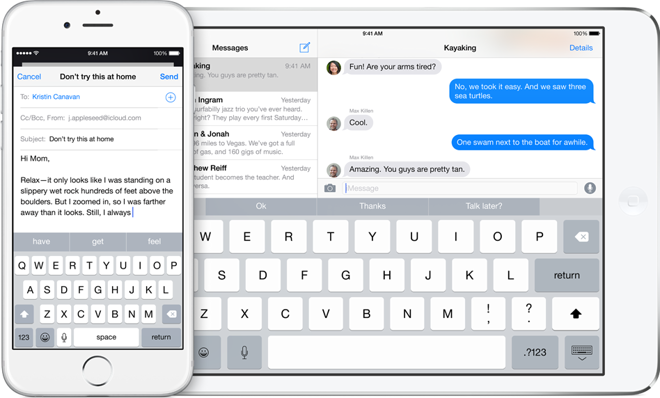 Here You will learn how to change text size in your iPhone, iPod and iPad. Above IOS7 you can change text size and font in Mail, Calendar, Phone, Contacts, Notes and other Apps too. There are different ways to change the font size in IOS 7 and above versions of Apple while An different way to Change font size in IOS 6 and its earlier versions. Below you have tutorial on both the ways which will be very useful to comfort you with the device.
Here You will learn how to change text size in your iPhone, iPod and iPad. Above IOS7 you can change text size and font in Mail, Calendar, Phone, Contacts, Notes and other Apps too. There are different ways to change the font size in IOS 7 and above versions of Apple while An different way to Change font size in IOS 6 and its earlier versions. Below you have tutorial on both the ways which will be very useful to comfort you with the device.
How To Change Text Size On iPhone, iPad and iPod Touch
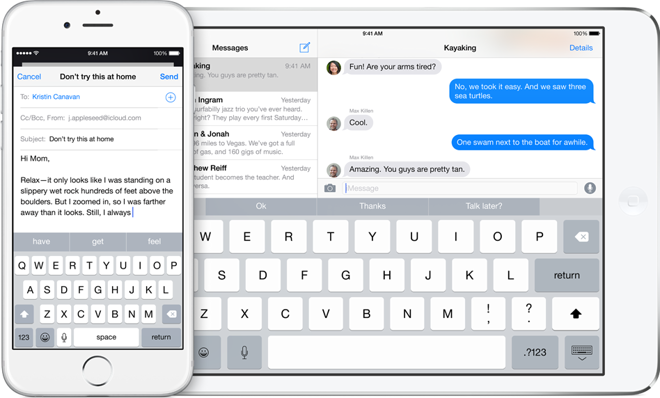
Change Font Size in iPhone, iPad or iPod:
Firstly check the IOS version you are running on your device and See the tutorial according to it. As the Process for IOS 6 and its earlier is different than IOS 7 and its above versions.Font Size For IOS 6 & Earlier:
Here is the procedure for changing the Font size of your comfort in IOS 6 and its earlier versions. I hope that at end of this post you will able to change the Font size easily in your IOS device.
- Firstly open your iPhone, iPod or iPad device.
- Go to home screen and Tap on Setting button.
- As setting menu is open,Tap on General option.
- Scroll down in General option and Tap on Accessibility option given.
- Then Tap on Large Text option shown in Accessibility.
- Now, Select the Font size and Font you are looking for.
- That's it! its done !
Change Text Size On iPhone IOS 7 and 8
Here is the step by step procedure for changing the Font size and Font in Apple IOS 7 and IOS 8 devices. Follow the steps carefully as given below to learn this process.
- First of all,Open your iPhone, iPad or iPod.
- Go to home screen and Tap on Setting button.
- In Setting menu select the General option.
- Then scroll and Tap on Text Size option.
- Now just simple slide the slider to adjust your Font size on your device.
- That's it!


0 comments:
Post a Comment