Gmail is an best service provided by Google inc. there are many features developed on Gmail through which it become easy to handle the things. Daily there are million of active users who use Gmail account. Many of us don't know exact features of Gmail service and will not use them frequently. So here is our tutorial about one of the simple feature called Google Voice. Here we will give your procedure of how to Record calls using Google voice.Google have made many interesting features for its users which makes works to be easily. It has an G-Drive to save data on device, SMS features through which we can send messages to anyone from Gmail account, Adding Multiple Accounts , Privacy setting and secured account, Create your own labels, Manage your account like this there many feature in Gmail Service.
 Most of us know who to use the Google voice service but dint thought of recording the Call. If you haven't down ,Don't worry we will be making you learn how to use this amazing feature using your Gmail Account.So, now you will be learning how to record a Call when your on Google Voice from our below tutorial. It is very simple to record using Google Voice . So lets start our tutorial without wasting time.
Most of us know who to use the Google voice service but dint thought of recording the Call. If you haven't down ,Don't worry we will be making you learn how to use this amazing feature using your Gmail Account.So, now you will be learning how to record a Call when your on Google Voice from our below tutorial. It is very simple to record using Google Voice . So lets start our tutorial without wasting time.
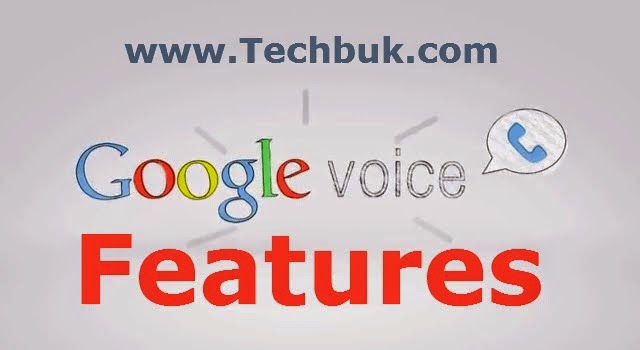
How to Record Calls Using Google Voice

Gmail Voice Features
So before reading about how to record calls using Google Voice , let me show you a glimpse of its features.Please read below features to know how good is Google voice.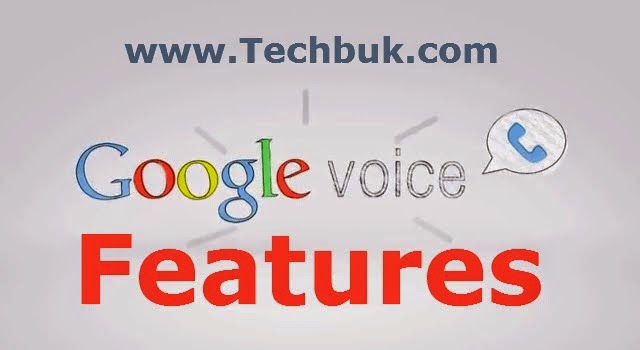
- Use a single Google forwarding number to all other user phones
- Send unlimited SMS and make free class within the US and Canada
- Make 3 hours long call of individual length
- You can also call international number for very cheap starting at $0.01
How to Record Calls using Google Voice :
You use Gmail Google Voice service and want to record the conversion you have made. You can make it easily by just following the below given Tutorial. It makes you learn a new things which will be helpful for ever.- Firstly login to your Gmail Account. If you don't have an Gmail Account then Create a new Gmail Id. It doesn't take much time creating a new one.
- Then Click on Gmail voice service from your Gmail Account.
- Now as your gmail account is open, Click on setting option below your small profile picture at top right corner.
- Now scroll and select on Calls Tab option from Setting Menu
- Then ,Check for Enable Recording option next to Calls option
- After doing that when ever you Call someone Your conversation will be recorded. If you want to start recording then press key 4 from your device and need to stop the recording your conversation then press 4 key.
- You can check all the Recording that was saved during your calls . To do so go to Recording option from left side menu
- That's it , its down now, You have successfully recorded the conversation using Google Voice
0 comments:
Post a Comment