As you visit many websites daily and use internet on your device your history will be saved. Sometimes you don't want others to look at your History and sometime this might full your memory on your device. So you need to Delete History regularly from your using browser to ensure better performance of your device. Clearing the History from Safari Browser will clear cache and other stuff so that your device will perform well and faster as before. History is an part of memory which will increase day by day as you go on using the internet on your safari browser and other browser too. You will be having increase in cookies and cache memory also, So as to make your device better you will also need to clear this memory.
 If your want to clear the History and make sure that no one looks at your History and don't know how to do it? Here is our tutorial were we are going to discuss about clearing your History from Safari Browser on your iPad. This is an regular process you need to perform on iPad to make it free from extra stuff and cache memory. It's very easy and simple to clear browser history of Safari, If you don't know this you can follow below given procedure. At the end of our tutorial you will be able to Delete History from safari browser on iPad.
If your want to clear the History and make sure that no one looks at your History and don't know how to do it? Here is our tutorial were we are going to discuss about clearing your History from Safari Browser on your iPad. This is an regular process you need to perform on iPad to make it free from extra stuff and cache memory. It's very easy and simple to clear browser history of Safari, If you don't know this you can follow below given procedure. At the end of our tutorial you will be able to Delete History from safari browser on iPad.
Must See : Unknown iphone 6 Tips and Tricks
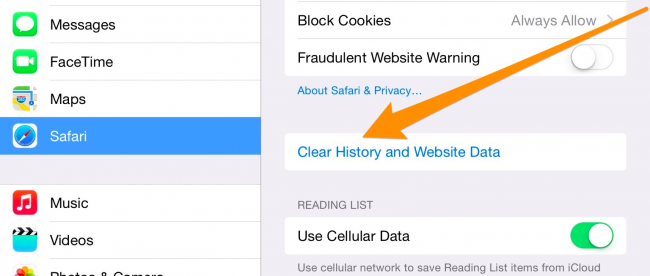
Must See: Mute Group Messages on iphone
How To Clear Safari History on your iPad

Must See : Unknown iphone 6 Tips and Tricks
How to Clear Safari History on iPad.
Clearing History of your Safari browser will sometimes becomes essential. As you don't want anyone to look at your History and it will also make your browser free which leads for better performance of your iPad. Follow below given procedure of steps to Clear Browser History from safari. Our tutorial will be help to clear your History.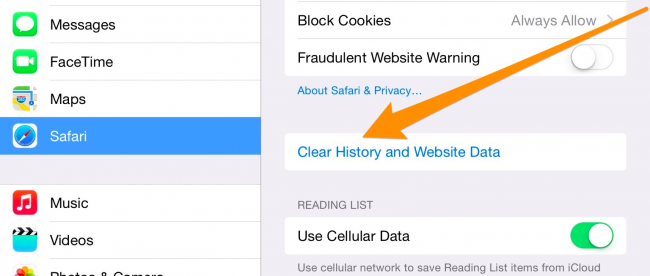
- Step1: Firstly open your iPad device.
- Step2: Tap on your setting icon from your home screen
- Step3: Now in Setting scroll down to safari options
- Step4: In Safari History you can click on Clear History and Website data. This process will be ask for confirmation about clearing Data and Select confirm as you want to delete Entire Browsing data.
- Step5: If you also want to Clear other cache Cookies then select the Clear Cookies Data option , This option will come under Clear History and website data.
- Step6: Then confirm the option and tap on Clear option finally
- Step7: Now your done, Your History,cache, Cookies will be deleted from Safari browser.
Must See: Mute Group Messages on iphone
0 comments:
Post a Comment