Web Browsers have made our way of browsing the web more secure and easy. We can see loads of new browsers being released but to be frank, Firefox by Mozilla and Chrome by Google has been two perfect PC browsers over long time now.
Free : Google Chrome Browser Download
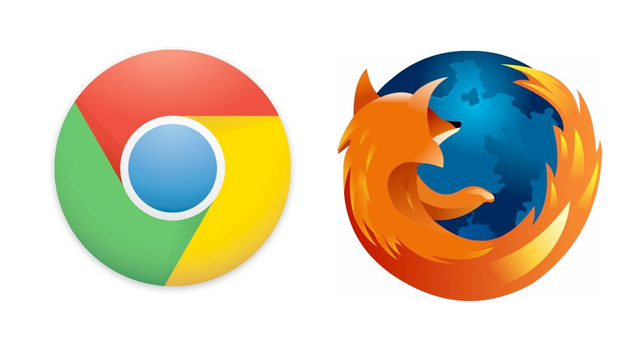
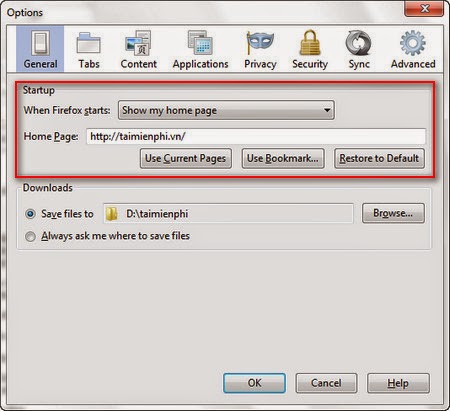
How to change Homepage on Firefox and Chrome Browser :
Both of them are really well built with brilliant features overall and support is very outstanding. You can use them for browsing web generally, making payments online and downloading files. They protect your computer from different Malwares, Viruses and many more. Both of them are available for free to download. Whenever you see any browser, you would not like the Homepage which might be the default one or some other which was installed by some plugin.Free : Google Chrome Browser Download
Change Homepage in Chrome and Firefox Browsers :
Most of times that don't annoy you but its good to have the best homepage which makes your browsing more comfortable from the starting of browser. So, if you have problem with your browser homepage you can follow my below guide to change it to any page you like.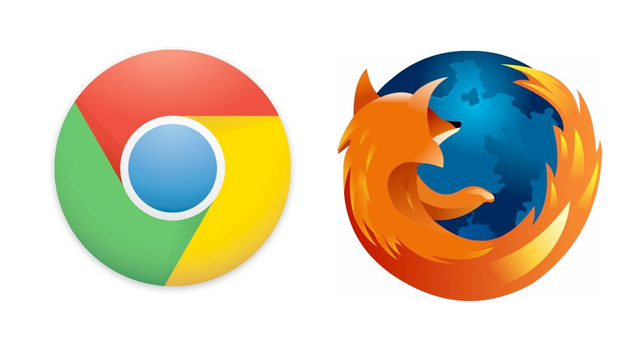
Change Homepage on Mozilla Firefox Browser :
To change homepage on Firefox browser by Mozilla you may follow below strep carefully.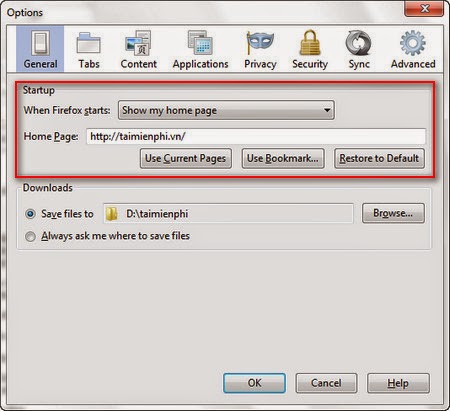
- Click on Menu button ( Three Lines) Then click on Options button
- After that choose the General Panel from there and select as " Show my Homepage"
- Then under Homepage link, you can paste the page link you want to set a Homepage
- That's it , now you have set a new Homepage for Firefox browser
Another Method to change homepage on firefox browser :
You can follow this alternative method to set any page as your Homepage.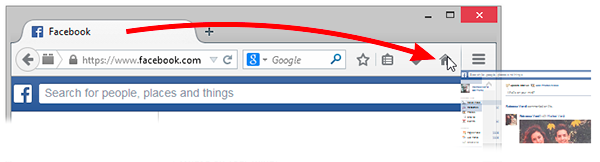
- First you have to open a page which you want to set as Homepage for Firefox browser
- Then drag the page and drop it onto Home button (House shaped)
- Now it will ask "Do you want this document to set this links as Homepage" and click on Yes
Change Homepage on Google Chrome Browser :
Chrome browser is a widely used web browser over the world. More than 53% users use Chrome as their default browser all over the world. So, I will show you how you can change or set homepage easily on this browser. You can follow my below steps to know that.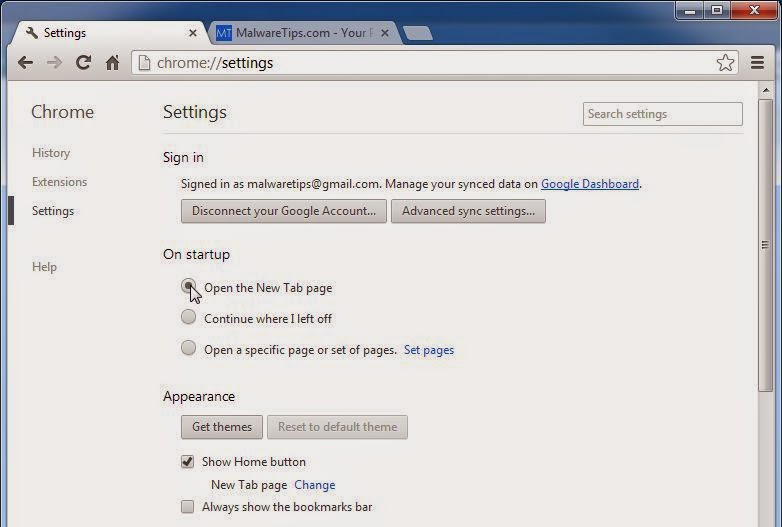
- First open your chrome browser and click on Menu button
- Then click on Appearance and check the box "Show Home Button"
- After that select "Show home button" and click on the Change button
- Add a new link and that will be set as your Chrome browser Homepage now
Alternative Method to change homepage in chrome :
Here is another method which is very similar to that of Firefox which helps you to change to set a new homepage directly.- Open a new webpage ( One which you want to st as Homepage), then drag that page to your Home button
- After that click on Yes when a popup will appear and you have set anew homepage for Chrome!
I wasn't aware of the alternate method but I just learned that.
ReplyDeleteThanks
Awesome share, must be tried once.
ReplyDelete