Google Photos was released during the Google I/O event in San Francisco on last Thursday, 2015. It is a yearly held event where all Google new projects are unveiled or shown off to public. They have also released mobile app for this service allowing Android and IOS users to store all their photos at one home. This service seems great but it has more features then you might expect it to have. Firstly all these features are available for free for each users and unlimited storage facility is there. If you don't want your files to get tampered and low quality, you can change to paid package as well.
 This is great app that collects all your photos securely online and you don't have to worry about its security too. All these files are well secured with potential barriers keeping away hackers and other vulnerability.
This is great app that collects all your photos securely online and you don't have to worry about its security too. All these files are well secured with potential barriers keeping away hackers and other vulnerability.
Must See : Android M Features and Specifications
In this guide, I will be explaining how you may download the app for Android and IOS operating platforms.
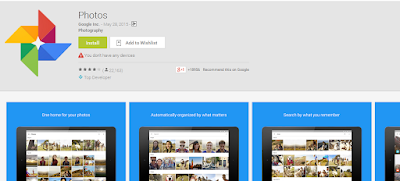
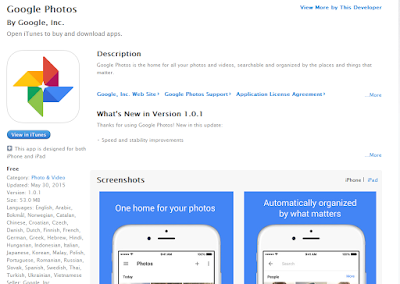
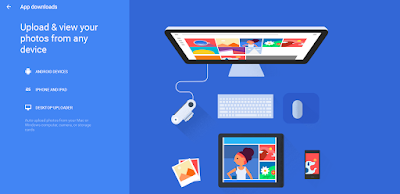
Download Google Photos App for Android and IOS :

Must See : Android M Features and Specifications
In this guide, I will be explaining how you may download the app for Android and IOS operating platforms.
Google Photos App Features :
Google Photos is a very useful service product by Google which aims at providing better and reliable online digital saving. It is much better than other cloud service providing full of better features that you may read below.- You can store unlimited Pictures, Videos and digital media
- No need to use title, description or date to find images now
- Stores all your media without any damage
- All your pictures and videos are stored online securely with no doubt
- You can download all those files with one click
- Search images using the content inside them, for example, Dog in a picture
- All these features are available for free for all users
- Paid option is also available for storing Digital media in original format
Download Google Photos App for Android Smart phones :
Google Photos app has been primary released for Android along with IOS. Here I will show you how you can download and install the best photo cloud service on your Smartphone.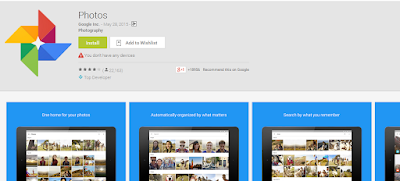
- Firstly you will have to go to Google Playstore from here
- Now you will have to search for "Google Photos" and the app will be shown
- Then click on it and connect your Smartphone to PC in meantime
- After that click on install button so that the app gets installed
- Wait as the app is downloaded and installation takes place
- Finally now Google Photos app is successfully installed on Android OS
Download Google Photos App for IOS (iphone, iPad devices) :
This app has also been released for IOS operating platform which can be accessed through iPhone and iPad as well. So, let me teach you how you may get this sparking photos service on your IOS device.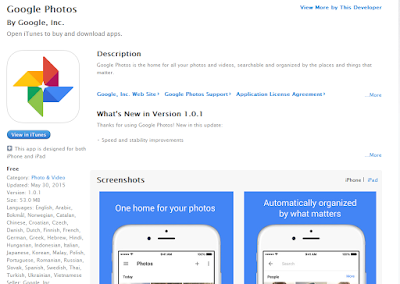
- First step is to go to Apple Itunes store or directly go the app id from here
- Then you need to click on view in iTunes button
- Now the app will be opened in Itunes, where you can download the app
- After that install it on your iPhone or iPad by following on screen steps
- Finally start using the best digital storage service on IOS!
Download Google Photos : Desktop Uploader for PC Laptop Windows XP 7 8
To make your upload process much easier, Desktop uploader has been released for both PC and MAC OS. Follow my below steps to download and run the desktop uploader easily.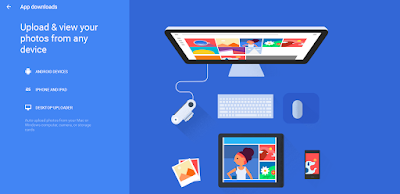
- First you will have to go to Google Photos homepage from here
- After that click on "App Downloads" under the three lines section
- Now click on "Desktop Uploader" at the bottom of the page
- Then save the setup file(2.5 MB) and run to install it
- Next follow on screen steps and install the app easily
0 comments:
Post a Comment